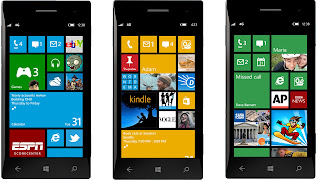How you can Turn Almost any Android app Into a Chrome Extension
How you can Turn Almost any Android app Into a Chrome Extension :
Google has recently made it possible to run some Android apps on Chrome OS and then, not even a week later, a developer brings the option to running theoretically any Android app within Chrome on Windows, Mac, and Linux. But that method was pretty tedious, there’s now an Android app that makes everything simple and easy, just as it should be.
The app can be downloaded for free from the PlayStore and is called Chrome APK Packager. However, you should take into account that the app is currently still in alpha, but it manages to turn any of your installed apps into usable Chrome extensions.You just need to open up the app, select from your list the software you wish to bring to Chrome, and hit the generate button. After that, you will have to copy the resulting zip file over to your machine, unpack it, and load the folder as an unpacked extension. Here’s how the official instructions sounds like:
Chrome APK Packager is a convenient way to produce Chrome ARChon Custom Runtime packages directly from your phone. You can generate chrome packages from either APKs on your phones storage, or from apps installed on your phone (It will pull APK)
Open the App, select an APK or App from list. App Name and package name are both pulled from the APK and put into the manifest.json file. Everything is then zipped together in a ChromeAPK folder on your phones storage.
After that, the app will appear alongside your others, albeit it won’t have its own icon. Also, make sure that you have the ARChon Custom Runtime installed. AndroidPolice also informs not to load something up that relies on Google services, because there’s a high risk for the app to crash.