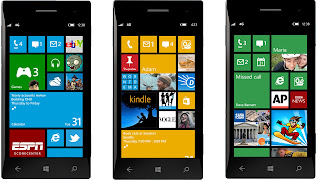How to root Galaxy S3 on Mac
How to root Galaxy S3 on Mac :
Rooting enables you to completely customize your Android device, those of you own a Samsung Galaxy S3 and looking for root but have Mac machine instead of Windows PC to root the phone via Odin, can easily root the Galaxy S3 on Mac OSX via Heimdall, once your phone is rooted, you’ll have full control over your Galaxy S3 and you’ll be able to install any app you want.
Read on how to root Galaxy S3 on Mac, but do keep in mind it’s just for Galaxy S3 model number GT-I9300, don’t try it on US or Canadian variants. Make sure the battery of your phone is charged and be sure to make a backup of your device data such as SMS, internet setting, contacts music files etc because the below procedure may wipe data, you can sync your contacts with Gmail account and for messages use SMS apps, lastly use file expert app to backup apps. DISCLAIMER: Please proceed the below guide at your own risk, Android Egis will not be held responsible if your device lost data or gets damaged following this guide. Instructions Step #1: Download Rooting Package (GalaxyS3RootMac.zip) to your Mac.
Step #2: Unzip the GalaxyS3RootMac.zip file. Step #3: Make sure your Galaxy S3 isn’t plugged with your Mac and turn it off. Step #4: Reboot your Galaxy S3 into download mode/Odin mode, to do so reboot phone by holding down Volume Down, Center Home, and Power buttons until you see warning screen on the phone, then press Volume up button to enter in Download mode. Step #5: Plug your Galaxy S3 to your Mac using USB cable. Step #6: Open the folder where you’ve unzipped the downloaded GalaxyS3RootMac.zip file and run heimdall-suite-1.3.2-mac.dmg, start installation and once the Heimdall is installed, reboot your computer. Step #7: From your app folder, run Heimdall-frontend app. Step #8: Select “Flash” then “Browse” and select the file “s3pit.pit” in from the folder where you’ve unzipped the GalaxyS3RootMac.zip file. Step #9: Click on “Add”, then change Partition Name into “RECOVERY”. Then select “Browse” and select the file“recovery.img” from folder the same folder “GalaxyS3RootMac.zip”. Step #10: Click on Start button to start rooting. If you face errors on Heimdall and Kies is installed, try this terminal to fix errors: sudo kextunload -b com.devguru.driver.SamsungComposite sudo kextunload -b com.devguru.driver.SamsungACMData sudo kextunload -b com.devguru.driver.SamsungACMControl Step #11: Now transfer CWM-SuperSU-v0.87.zip file to your Galaxy S3 that have in GalaxyS3RootMac folder. Step #12: Turn off your Galaxy S3. Step #13: Reboot your Galaxy S3 into Clockwork Mod Recovery by holding down volume up, home and power buttons. Step #14: Once you’re in recovery mode, select “Install Zip from SD Card” then “Choose Zip from SD Card” and locate the downloaded CWM-SuperSU-v0.87.zip file that you’ve transferred in above step and confirm installation. Step #15: Once the installation is completed, select “Go Back” after that select “Reboot System Now” to reboot the phone. That’s it, your phone is rooted now with ClockworkMod Recovery installed, enjoy! Now you can install any root-required app on your phone.
Step #2: Unzip the GalaxyS3RootMac.zip file. Step #3: Make sure your Galaxy S3 isn’t plugged with your Mac and turn it off. Step #4: Reboot your Galaxy S3 into download mode/Odin mode, to do so reboot phone by holding down Volume Down, Center Home, and Power buttons until you see warning screen on the phone, then press Volume up button to enter in Download mode. Step #5: Plug your Galaxy S3 to your Mac using USB cable. Step #6: Open the folder where you’ve unzipped the downloaded GalaxyS3RootMac.zip file and run heimdall-suite-1.3.2-mac.dmg, start installation and once the Heimdall is installed, reboot your computer. Step #7: From your app folder, run Heimdall-frontend app. Step #8: Select “Flash” then “Browse” and select the file “s3pit.pit” in from the folder where you’ve unzipped the GalaxyS3RootMac.zip file. Step #9: Click on “Add”, then change Partition Name into “RECOVERY”. Then select “Browse” and select the file“recovery.img” from folder the same folder “GalaxyS3RootMac.zip”. Step #10: Click on Start button to start rooting. If you face errors on Heimdall and Kies is installed, try this terminal to fix errors: sudo kextunload -b com.devguru.driver.SamsungComposite sudo kextunload -b com.devguru.driver.SamsungACMData sudo kextunload -b com.devguru.driver.SamsungACMControl Step #11: Now transfer CWM-SuperSU-v0.87.zip file to your Galaxy S3 that have in GalaxyS3RootMac folder. Step #12: Turn off your Galaxy S3. Step #13: Reboot your Galaxy S3 into Clockwork Mod Recovery by holding down volume up, home and power buttons. Step #14: Once you’re in recovery mode, select “Install Zip from SD Card” then “Choose Zip from SD Card” and locate the downloaded CWM-SuperSU-v0.87.zip file that you’ve transferred in above step and confirm installation. Step #15: Once the installation is completed, select “Go Back” after that select “Reboot System Now” to reboot the phone. That’s it, your phone is rooted now with ClockworkMod Recovery installed, enjoy! Now you can install any root-required app on your phone.