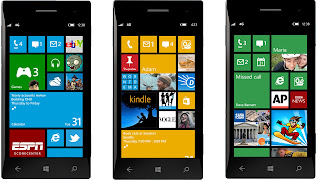How you can Turn Almost any Android app Into a Chrome Extension

How you can Turn Almost any Android app Into a Chrome Extension :Google has recently made it possible to run some Android apps on Chrome OS and then, not even a week later, a developer brings the option to running theoretically any Android app within Chrome on Windows,...