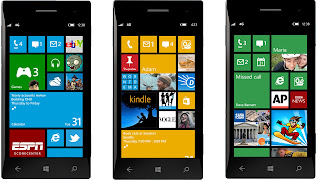How to root Galaxy S3 on Mac

How to root Galaxy S3 on Mac :Rooting enables you to completely customize your Android device, those of you own a Samsung Galaxy S3 and looking for root but have Mac machine instead of Windows PC to root the phone via Odin, can easily root the Galaxy S3 on Mac OSX via Heimdall, once...